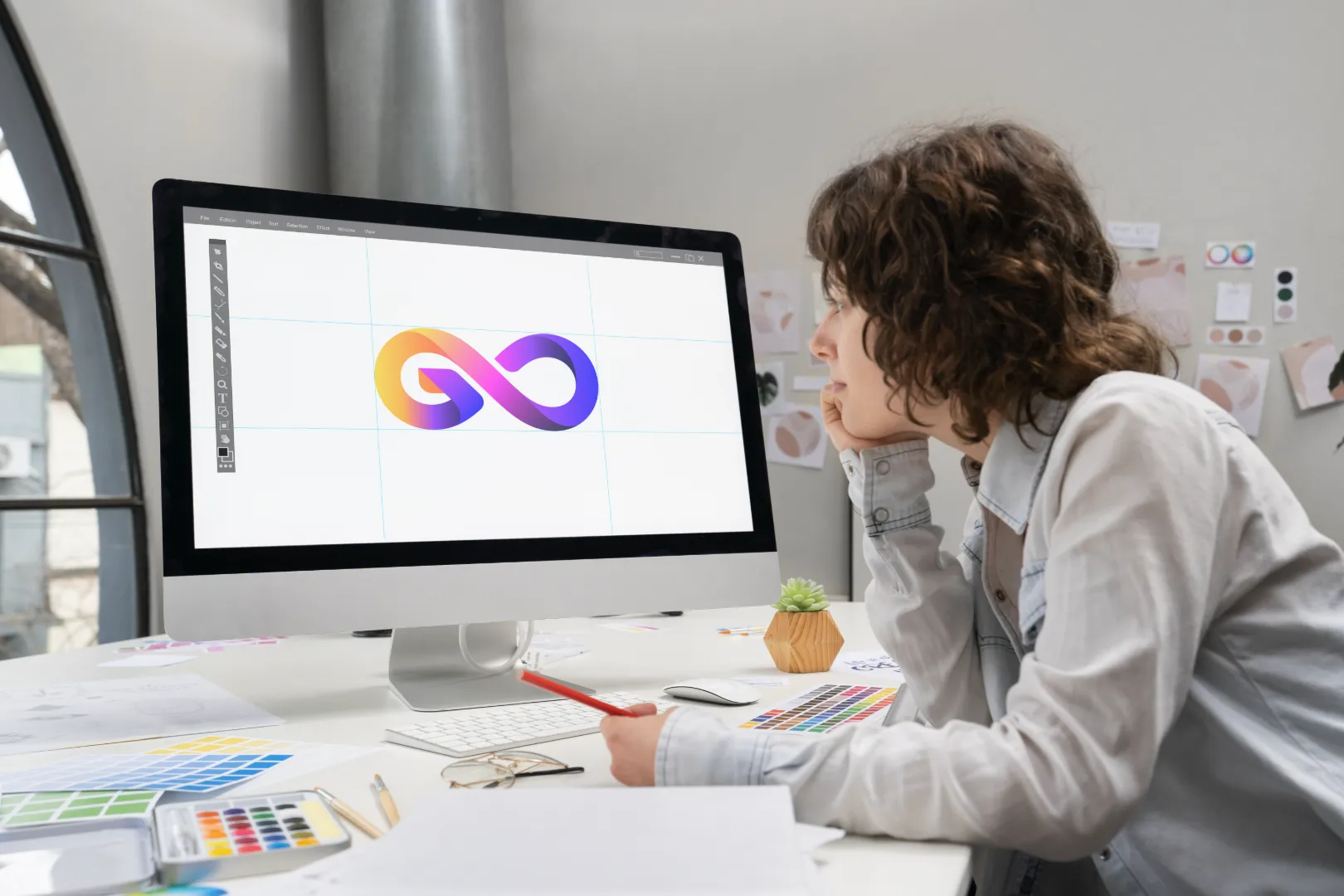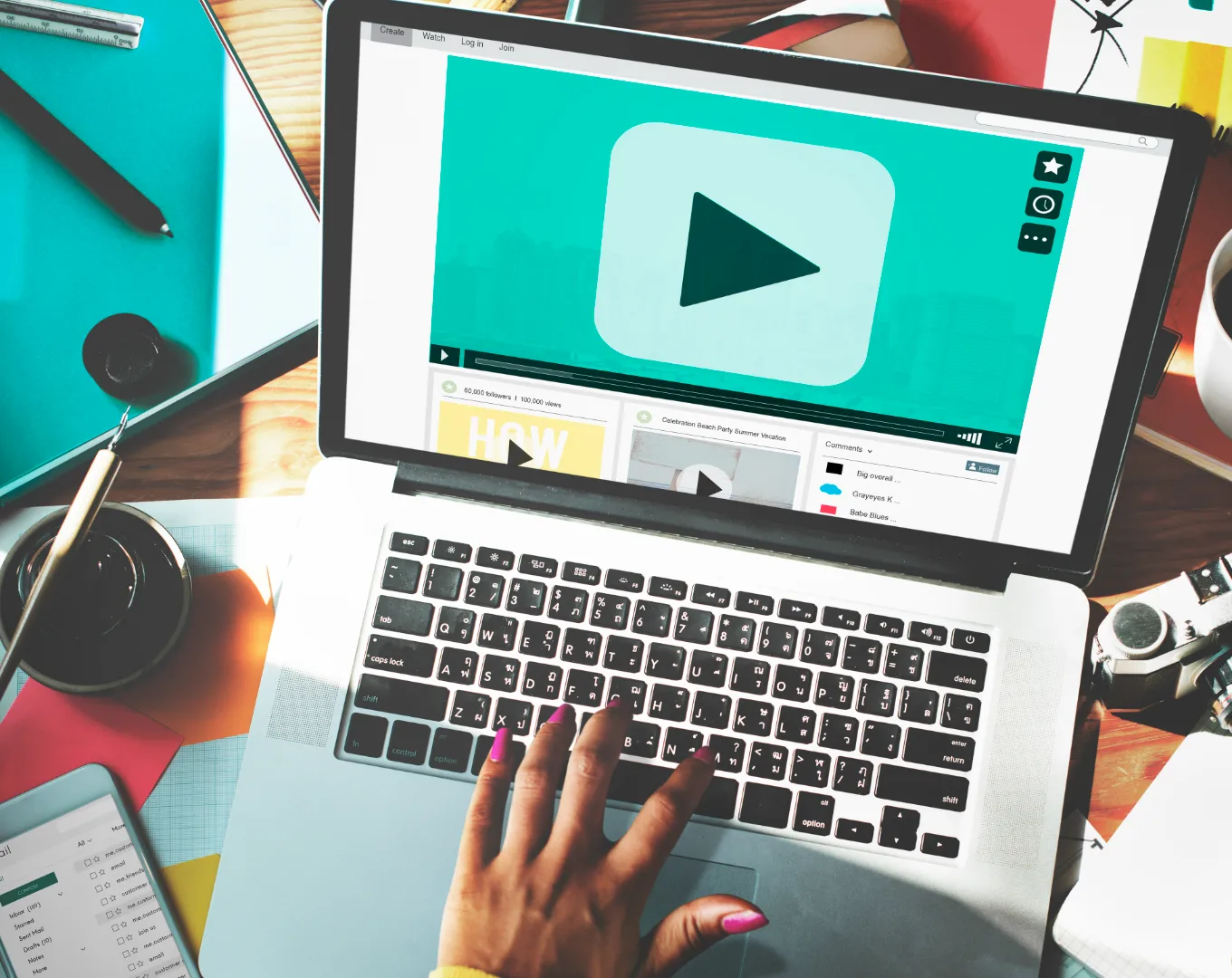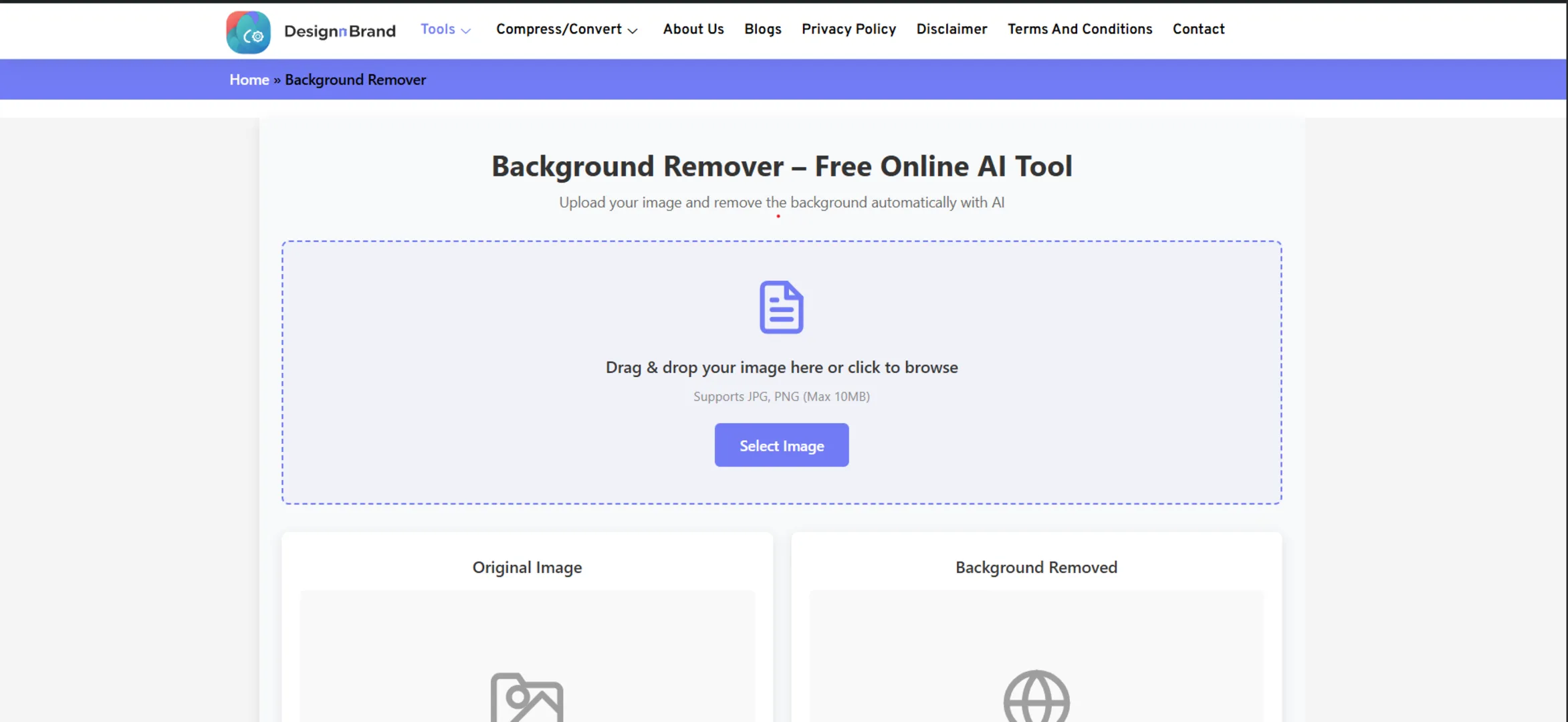Picture this.
You’ve just taken photos of a dozen important receipts for your expense report. Or maybe you’ve scanned a series of handwritten notes for a project. Your camera roll or desktop is now a chaotic mess of IMG_0234.jpg, IMG_0235.jpg, Scan_001.png… and the thought of sending this digital pile to your boss or client makes you cringe.
We’ve all been there. Individual image files are the digital equivalent of loose papers scattered across a desk. They get lost, disorganized, and are a pain to share professionally.
But what if you could gather all those loose pages and bind them into a single, neat, digital book? That’s the magic of converting images to a PDF.
In this guide, we’re not just going to tell you that you can do this for free. We’re going to walk you through the why, and then compare the best free online tools to help you choose the perfect one for your needs. Say goodbye to clutter and hello to professionalism.
Part 1: Why Bother? The Superpowers of a PDF
Before we dive into the “how,” let’s solidify the “why.” Why is a PDF almost always better than a folder of images?
- The Ultimate Organizer: A single PDF file replaces a dozen separate images. It’s one attachment in an email, one upload to a portal, one file to archive. This alone saves time and reduces errors.
- Universal Compatibility: The PDF is a digital universal language. It will look exactly the same on a Windows PC, a Mac, an Android phone, or an iPhone. You never have to worry about your recipient not being able to open it.
- Professionalism: Sending a single, well-named PDF file (e.g.,
Q4-Expense-Reports.pdf) looks infinitely more professional and considered than a zip file or a string of image attachments. - Preserves Layout and Quality: Unlike a Word document where images can shift, a PDF locks everything in place. It’s perfect for portfolios, presentations, and documents where visual layout is critical.
- Security & File Integrity: You can password-protect PDFs, and they are far less prone to corruption than other file types during transfers.
Part 2: The Toolbox: Top Free Image to PDF Converters Compared
The best part? You don’t need expensive software. The following online tools are powerful, free, and work right in your browser. I’ve tested them all to give you the real-world scoop.
1. DesignNBrand Image to PDF Converter
We built our tool to be the perfect blend of simplicity, speed, and power. It’s designed for the person who just wants to get the job done without any fuss.
- Best For: The quick, no-nonsense conversion. Perfect for everyday users who need to convert a batch of images into a single PDF in under a minute.
- Key Features:
- Drag-and-Drop Simplicity: The interface is a clean box where you drag your images. It couldn’t be easier.
- Batch Processing: Upload multiple images at once, and they are automatically compiled into a single PDF in the order you choose.
- Privacy-Focused: Files are processed securely and are not stored on our servers.
- No Watermarks: The final PDF is clean and professional.
- How to Use It:
- Navigate to the DesignNBrand Image to PDF Converter page.
- Drag and drop your JPG, PNG, or other image files into the upload zone.
- Reorder the images by dragging them if needed.
- Click “Convert to PDF” and download your file instantly.
- The Verdict: For sheer speed and a frustration-free experience, this is my top recommendation for most people. It removes all the complexity and just delivers a perfect PDF.
2. Adobe Acrobat Online
When the company that invented the PDF offers a free tool, it’s worth paying attention.
- Best For: Users who want the assurance of the official source and don’t mind creating a free account.
- Key Features:
- The gold standard for PDF compatibility and reliability.
- Integrates seamlessly with other Adobe online tools.
- Allows you to drag and drop images from your desktop directly.
- How to Use It:
- Go to the Adobe JPG to PDF converter page.
- Select or drag your images.
- Sign in with a free Adobe account to download the final PDF.
- The Verdict: You can’t get more official than this. It’s a trustworthy and robust option, though the requirement for an account can be a minor hurdle for a one-off task.
3. iLovePDF Image to PDF Converter
A titan in the world of free PDF utilities, iLovePDF is feature-rich and highly effective.
- Best For: Users who want maximum control over the conversion process.
- Key Features:
- Margin Control: You can choose between no margin, small, or big margins around your images.
- Page Orientation: Set the PDF to portrait or landscape mode.
- Image Compression: An option to compress the images during the conversion to reduce the final file size.
- How to Use It:
- Visit the iLovePDF Image to PDF tool.
- Upload your images and use the toolbar to adjust margins and orientation.
- Click “Convert to PDF” and download.
- The Verdict: If you’re a power user who likes to tweak the final output, iLovePDF is your best friend. The interface is a bit more cluttered with ads, but the control is worth it.
4. Smallpdf JPG to PDF Converter
Known for its sleek and user-friendly interface, Smallpdf makes the process feel effortless.
- Best For: A polished, beginner-friendly user experience.
- Key Features:
- A beautiful, intuitive drag-and-drop interface.
- Offers the ability to pull images directly from Google Drive or Dropbox.
- The “Auto-rotate” feature intelligently corrects the orientation of your images.
- How to Use It:
- Head to the Smallpdf JPG to PDF tool.
- Upload your files from your computer or cloud storage.
- Smallpdf processes them automatically. Download the file.
- The Verdict: Smallpdf is a joy to use. It feels modern and smooth, making it an excellent choice for those who get frustrated with clunky websites.
5. Canva PDF Converter
While known as a design tool, Canva has a powerful and often overlooked file conversion feature.
- Best For: Users who are already in Canva or need to do light editing before converting.
- Key Features:
- You can actually drag images onto a Canva design page, arrange them perfectly, and then export the entire design as a PDF.
- Gives you control over the PDF quality (Standard, Print).
- How to Use It:
- Create a new design in Canva (you can use a custom size).
- Upload and arrange your images on the page.
- Click “Share” -> “Download” and select “PDF Standard” or “PDF Print.”
- The Verdict: This is the “hidden gem” method. It’s not a dedicated converter, but it offers the most design flexibility if you need to add text or adjust the layout before creating your PDF.
6. PDF24 Tools
A privacy-focused suite from Germany that offers a huge range of PDF tools, completely free and without aggressive upsells.
- Best For: Privacy-conscious users and those working with sensitive documents.
- Key Features:
- No file size limits for the online tool.
- Strong privacy policy with processing on secure German servers.
- Offers a downloadable offline version for ultimate privacy.
- How to Use It:
- Go to the PDF24 Tools page.
- Upload your files, adjust order, and click “Create PDF.”
- The Verdict: PDF24 is the champion of privacy and is completely free of the “nag screens” common on other platforms. It’s a fantastic, no-nonsense alternative.
Part 3: Your Step-by-Step Guide to a Flawless Conversion
No matter which tool you choose, the process is generally the same. Here’s how to ensure a perfect result every time.
- Prepare Your Images:
- Rename Them: If the order is important, rename your files in the sequence you want them to appear (e.g.,
01_Intro.jpg,02_Chapter1.jpg). Most tools will sort them alphabetically. - Check the Orientation: Make sure all your images are right-side up. Some tools have auto-rotate, but it’s not perfect.
- Choose the Right Format: While most tools support JPG, PNG, WEBP, and even TIFF, JPG is the most universally compatible.
- Rename Them: If the order is important, rename your files in the sequence you want them to appear (e.g.,
- Choose Your Tool:
- For speed and simplicity, use DesignNBrand.
- For advanced layout control, use iLovePDF.
- For maximum privacy, use PDF24.
- Upload and Arrange:
- Drag and drop your files into the tool.
- Use the tool’s interface to drag images into the correct order. This is a crucial step for multi-page documents!
- Convert and Download:
- Hit the “Convert” or “Create PDF” button.
- The tool will process the files and provide a download link. The whole process usually takes less than 30 seconds.
- Review Your PDF:
- Always open the downloaded PDF to ensure the pages are in the correct order and the image quality is acceptable.
Part 4: Pro Tips for a Professional Result
- For Scanned Documents: If you’ve scanned a multi-page document as separate images, this process is perfect for combining them. Just ensure your scanner settings are consistent for each page.
- Mix and Match? Generally, you can mix different image types (JPG and PNG) in a single conversion. The tool will handle it seamlessly.
- File Size Matters: If your final PDF is too large for email, simply run it through a PDF Compressor to shrink it down without significant quality loss.
- The Reverse Process: Need to extract images from a PDF? That’s a different, but equally useful, process that you can handle with a PDF to Image Converter.
Frequently Asked Questions (FAQ)
Q: Is it safe to use free online converters?
A: Reputable ones are. They use secure (HTTPS) connections. For sensitive documents (like passports or contracts), opt for privacy-focused tools like PDF24 or use an offline method. Reputable sites like Adobe, iLovePDF, and Smallpdf are generally safe for non-sensitive data.
Q: Can I convert a single image to a PDF?
A: Absolutely! The process is identical. Just upload one image, and the tool will create a single-page PDF. This is great for ensuring a high-resolution image doesn’t get compressed by an email client.
Q: Will the quality of my images be reduced?
A: Most converters aim for a balance between quality and file size. They typically don’t aggressively compress images by default. If you notice quality loss, check the tool’s settings for a “high quality” option or use a tool like iLovePDF where you can disable compression.
Q: What’s the maximum number of images I can convert at once?
A: This varies by tool, but most allow 20-50 images at a time. For larger batches, you may need to do multiple conversions or use a desktop software solution.
Conclusion: From Chaos to Order, in Seconds
The days of emailing 15 separate image attachments are over. The power to create organized, professional, and universal documents from your scattered images is literally at your fingertips.
It’s a simple process that pays massive dividends in saved time, reduced frustration, and a more polished professional image.
So, the next time you find yourself with a camera roll full of receipts, a folder of scanned pages, or a collection of memes you want to save for posterity, don’t just leave them as loose files.
Head to the DesignNBrand Image to PDF Converter, drag them in, and in less time than it takes to make a coffee, you’ll have a single, sleek PDF ready for the world.