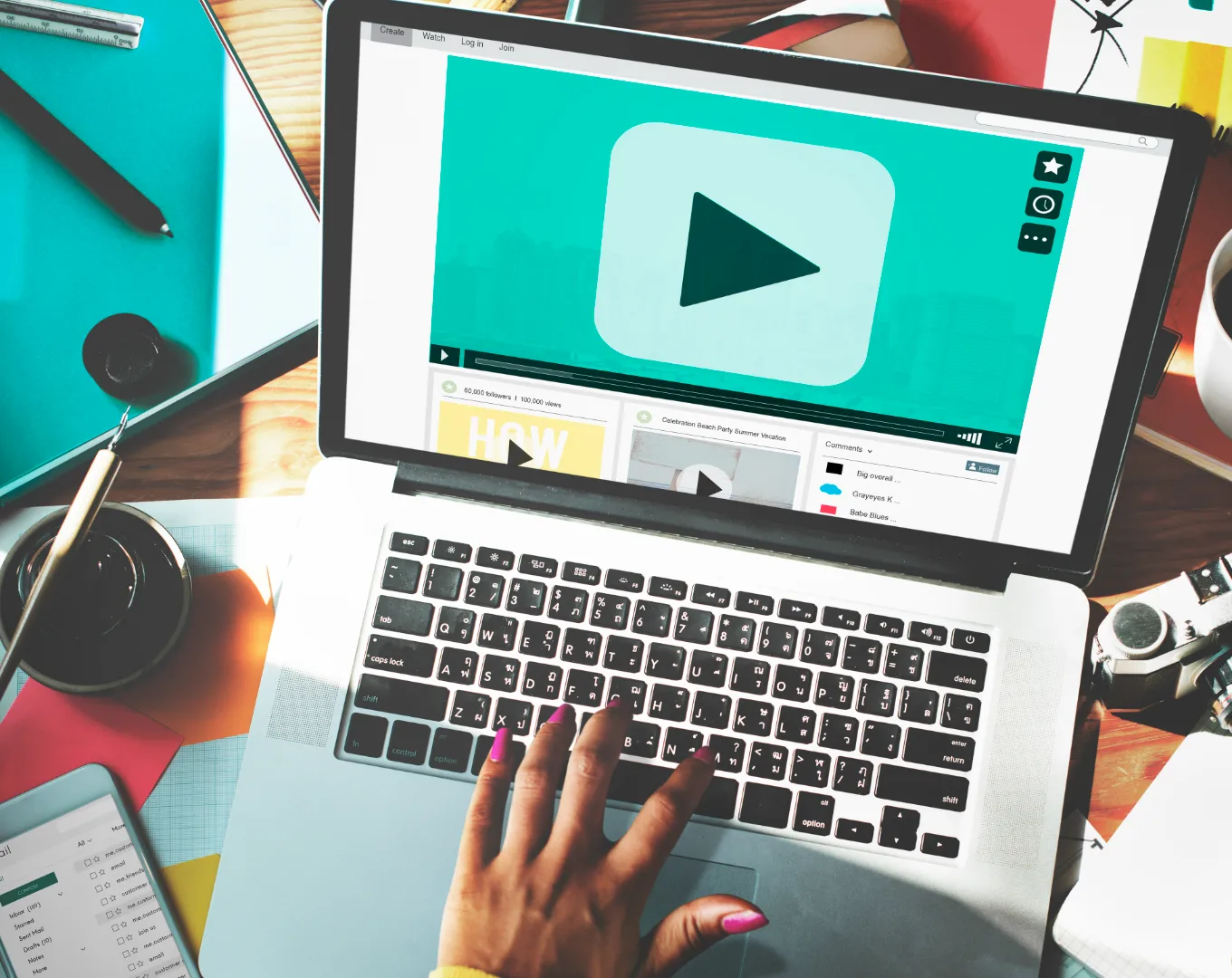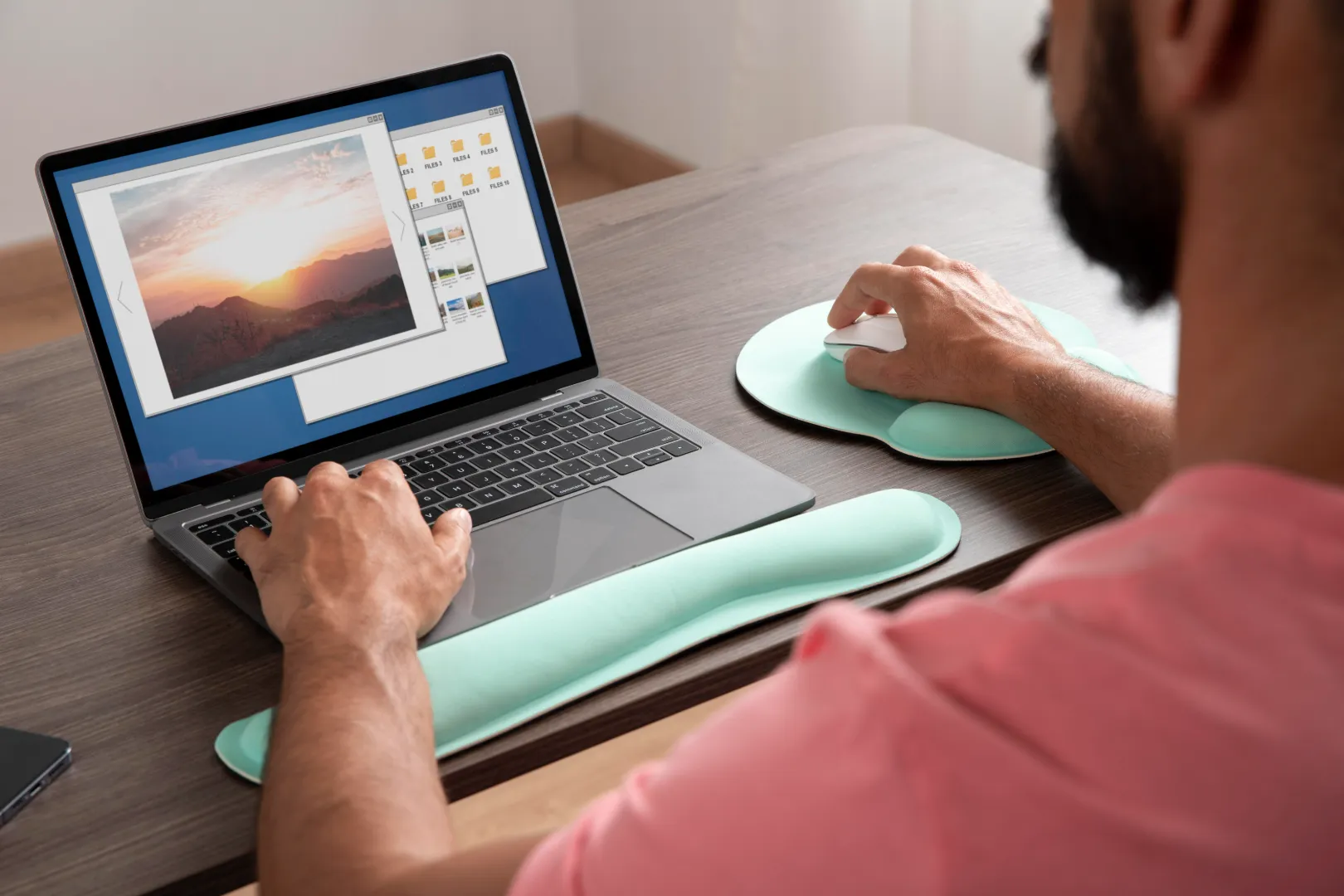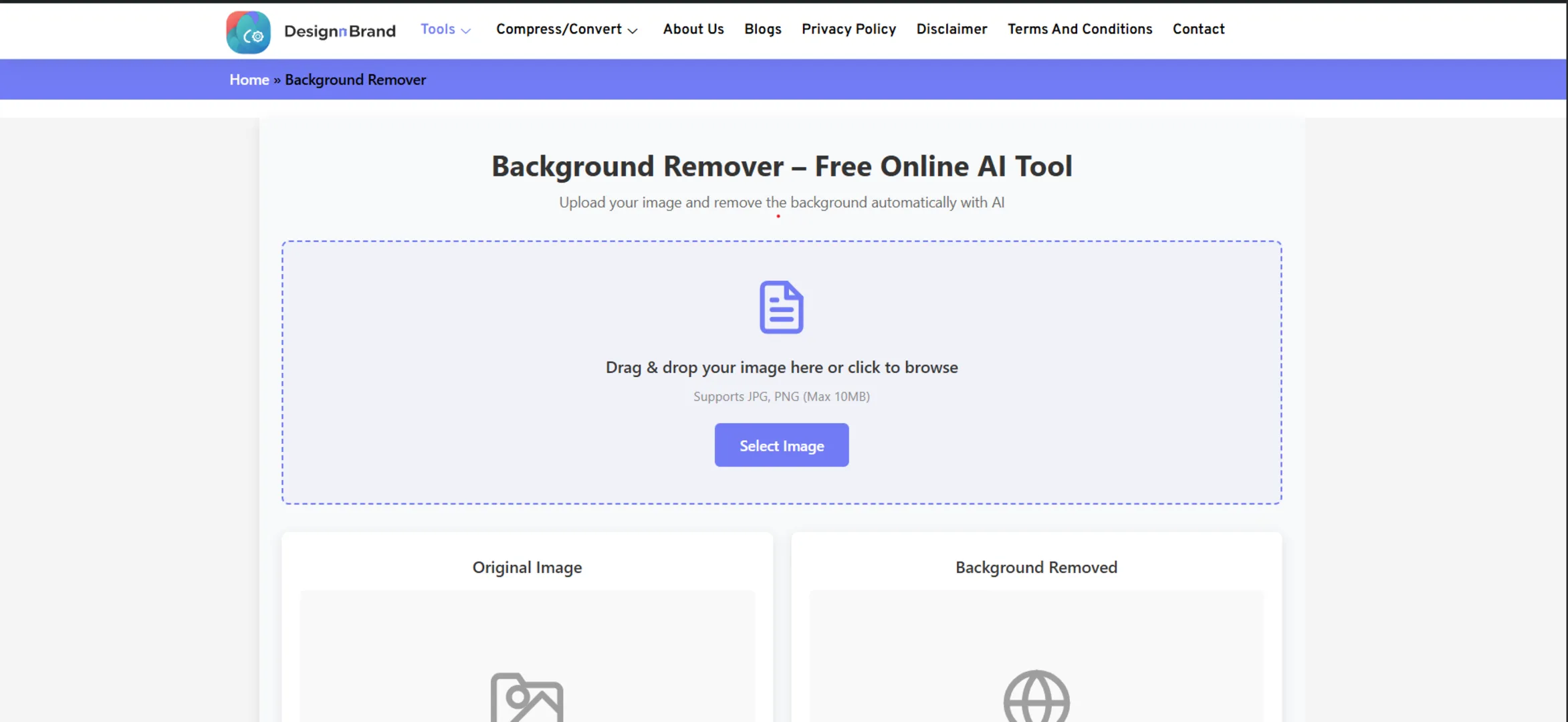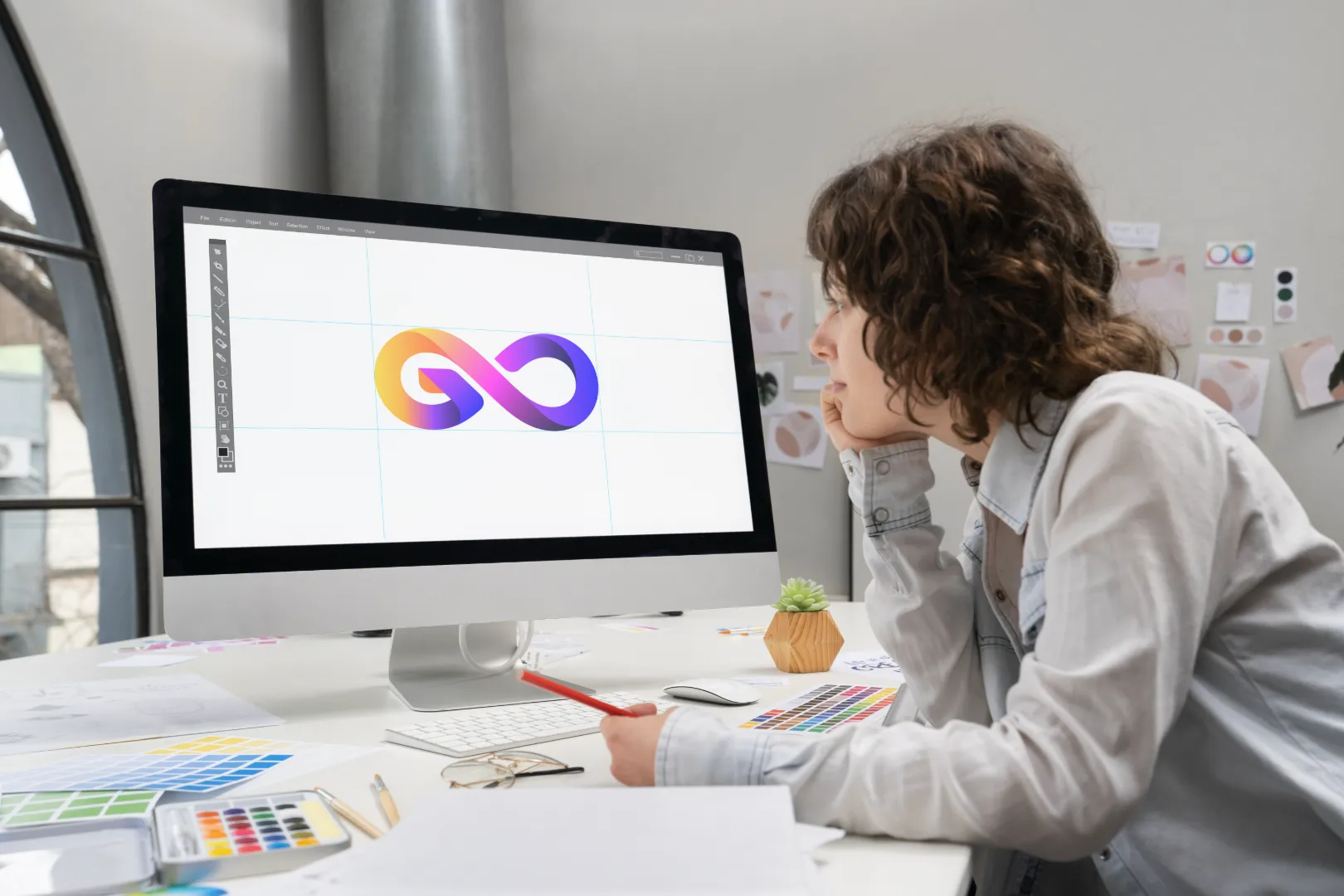You’ve just shot the perfect video. The lighting is cinematic, the audio is crisp, and the edit tells a compelling story. You’re proud of it. You go to upload it to your website, send it via email, or post it on social media, and you’re met with one of modern life’s most frustrating digital roadblocks:
“The file is too large.”
Your heart sinks. That beautiful 4K, 2GB masterpiece is now a useless brick. You know you need to make it smaller, but the very thought of compression brings to mind grainy, pixelated, buffering nightmares from the early 2000s.
What if I told you that you can have your cake and eat it too? That you can dramatically shrink your video file size while keeping it looking sharp, professional, and HD?
It’s not magic—it’s science. And with today’s free online tools, it’s accessible to everyone.
In this definitive guide, we’ll walk through the why, the how, and the what with to empower you with the knowledge and tools to compress your videos for the web perfectly. Say goodbye to upload errors and hello to fast-loading, high-quality video.
Part 1: Why Bother? The Real Cost of Un-optimized Videos
Before we dive into the solutions, let’s quickly understand why this is a battle worth fighting.
The “Why Are My Video Files So Huge?” Mystery
Video files are inherently large because they’re composed of dozens of individual images (frames) shown every second. The main culprits for bloated file sizes are:
- High Resolution (4K, 1080p): More pixels = more data.
- High Frame Rate (60fps, 120fps): More frames per second = more data.
- Long Duration: A longer video simply contains more information.
- Inefficient Codecs: Older codecs like H.264 (while still great) are less efficient than newer ones like H.265 (HEVC) or AV1.
- High Bitrate: This is the amount of data processed per second of video. A high bitrate preserves quality but creates a massive file. Finding the optimal bitrate is the key to compression.
The “Why Should I Care?” Reality: Speed, Savings, and Success
A compressed video isn’t just a smaller file; it’s a critical component of a smooth digital experience.
- Website Performance: This is the big one. Large videos are the number one cause of slow-loading websites. According to studies by Google, as page load time goes from 1 second to 10 seconds, the probability of a user bouncing increases by 123%. A fast site also ranks higher on Google.
- Social Media Uploads: Platforms like Instagram, Facebook, and LinkedIn compress your videos for you, often with aggressive, quality-destroying algorithms. By compressing it optimally yourself first, you give them a higher-quality source, resulting in a better final post.
- Email and Storage: Most email clients have strict attachment limits (usually 25MB). Compressing a video makes it sendable. It also saves precious space on your hard drive and cloud storage.
- User Experience: No one likes to watch a video that constantly buffers. A properly compressed video streams smoothly, keeping your audience engaged.
Part 2: Compression 101: The Art of Shrinking Without Shrinking Quality
The fear of “losing quality” comes from a misunderstanding of how modern compression works. Let’s clear that up.
Lossy vs. Lossless Compression
- Lossless Compression: Think of this like a .ZIP file for your video. It finds mathematical redundancies and packs the data more tightly without discarding any information. The quality is perfect, but the file size reduction is modest. This is rarely used for final video delivery because the files are still too large for web use.
- Lossy Compression: This is what we use for the web. It permanently removes data that is considered less important to human perception. The key is to remove only the data you won’t miss. Done well, the visual difference is imperceptible, but the file size savings are massive.
The Golden Triangle of Video Compression: Balancing Size, Quality, and Speed
When you compress a video, you’re always balancing three factors:
- File Size: How small do you need it to be?
- Visual Quality: How good does it need to look?
- Encoding Speed: How fast do you need the process to be?
You can’t have all three. A small file with high quality will take a long time to encode. A fast encode with high quality will result in a larger file. Our goal is to find the “sweet spot” for web use.
Part 3: The Best Free Tools to Compress Videos in 2024
Now for the practical part! Here are the best free tools that make expert-level compression accessible to everyone.
1. DesignNBrand Video Compressor
We built our tool to be the perfect starting point for anyone who needs a quick, reliable, and high-quality compression without a steep learning curve.
- Best For: Everyday users who need a fast, “set-it-and-forget-it” compression for social media, websites, or email.
- Key Features:
- Intelligent compression that automatically finds the best balance between size and quality.
- A clean, ad-light interface that focuses on the task at hand.
- Support for all major video formats (MP4, MOV, AVI, etc.).
- How to Use It:
- Navigate to the DesignNBrand Video Compressor page.
- Drag and drop your video file into the upload box.
- The tool automatically processes and compresses your video.
- Preview the result and download your new, web-ready file.
- The Verdict: For sheer simplicity and speed, it’s hard to beat. It’s your go-to for compressing a video in under two minutes.
2. HandBrake
This is the undisputed champion of free, open-source video compression. It’s a desktop application (not online) that offers unparalleled control.
- Best For: Enthusiasts, budding videographers, and anyone who wants deep, granular control over their compression settings.
- Key Features:
- Completely free and open-source. No watermarks, no limits.
- Vast array of settings: codecs (H.264, H.265), bitrates, frame rates, and more.
- “Presets” for specific devices and platforms (YouTube, Vimeo, Apple TV) that do the hard work for you.
- How to Use It:
- Download and install HandBrake.
- Open your source video.
- Choose a preset (e.g., “Fast 1080p30” for a good balance).
- For more control, go to the “Video” tab and adjust the encoder and quality sliders.
- Click “Start” and let it work its magic.
- The Verdict: HandBrake is the gold standard for free video compression. The learning curve is steeper, but the results are professional-grade.
3. Clipchamp (Built into Windows 11)
Microsoft’s acquisition of Clipchamp has placed a powerful and user-friendly video editor and compressor right into the operating system for millions.
- Best For: Windows 11 users who want an integrated, editor-and-compressor combo.
- Key Features:
- Seamlessly integrated into Windows 11.
- Simple export settings that let you choose resolution and quality.
- Includes basic editing tools if you need to trim your video first.
- How to Use It:
- Right-click your video file and select “Edit with Clipchamp.”
- Make any edits if needed.
- Click “Export” and choose your desired resolution and quality (e.g., 1080p, Standard quality).
- The Verdict: An incredibly convenient and capable option for Windows users. It removes the need to even open a browser.
4. VLC Media Player
Yes, the beloved free media player can also compress videos! It’s a hidden feature that is powerful, if a bit technical.
- Best For: Tinkerers and those who already have VLC installed and want a quick, no-new-downloads solution.
- Key Features:
- It’s already on your computer.
- Offers a wide range of codecs and container formats.
- Gives you direct control over the video and audio bitrate.
- How to Use It:
- Open VLC, go to Media > Convert / Save….
- Add your video file and click “Convert / Save.”
- Select a profile (e.g., “Video – H.264 + MP3 (MP4)”) or create a custom one.
- Choose a destination file and click “Start.”
- The Verdict: A powerful fallback option. The interface isn’t intuitive, but it’s a testament to VLC’s incredible versatility.
5. Adobe Express Video Compressor
From the creative software giant, this free online tool brings Adobe’s power to a simple browser interface.
- Best For: Users who trust the Adobe name and want a clean, web-based experience.
- Key Features:
- Backed by Adobe’s reliable processing power.
- Simple drag-and-drop interface.
- Compresses without a visible loss in quality on standard definition videos.
- How to Use It:
- Visit the Adobe Express Video Compressor page.
- Upload your video.
- Let it process and download the compressed version.
- The Verdict: A trustworthy and straightforward online tool from an industry leader. Ideal for quick jobs when you’re not at your main computer.
6. YouCompress
A bare-bones, single-purpose online tool that does one thing and does it well: compress files (videos, images, and PDFs).
- Best For: A no-frills, ultra-simple online compression when other tools are blocked or unavailable.
- Key Features:
- Extremely simple interface.
- No settings to adjust—it just works.
- Supports a wide array of file formats.
- How to Use It:
- Go to YouCompress.com.
- Select your video file and upload it.
- Wait for processing and download the result.
- The Verdict: It’s the digital equivalent of a hammer. It’s not elegant, but it’s effective when you need to hit something hard.
7. iMovie / Windows Video Editor (Photos App)
The built-in editors on macOS and Windows have decent export compression built right in.
- Best For: Quick edits and exports directly from your computer’s native ecosystem.
- Key Features:
- Already installed and free.
- Export options allow you to choose resolution and quality (e.g., in iMovie: File > Share > Export File, then choose quality setting).
- The Verdict: Don’t overlook the tools you already have. For simple projects, they are more than capable of producing a well-compressed final video.
Part 4: Your Step-by-Step Guide to Flawless Compression
Follow this process to get perfect results every time.
- Choose Your Tool: For speed, use DesignNBrand. For control, use HandBrake.
- Start with the Right Source: Always compress from the highest quality original you have. Never compress an already compressed video if you can avoid it.
- Determine Your Target Use:
- Website Hero Video: 1080p, medium bitrate (2-5 Mbps), H.264 codec, MP4 container.
- Social Media Post: Use the platform’s recommended settings. Often 1080p is sufficient.
- Email Attachment: 720p, lower bitrate (0.5-1.5 Mbps) to get it under 25MB.
- Apply Compression:
- In automatic tools, just upload and let the AI decide.
- In manual tools like HandBrake, use a preset. The “Fast 1080p30” is an excellent starting point.
- Review and Compare: Watch the compressed video! Is the quality acceptable? If it’s too blocky or blurry, go back and try a slightly higher quality setting. Tools like HandBrake let you preview a short segment before encoding the whole thing.
Part 5: Pro Tips from the Experts
- The Codec is Key: For the broadest compatibility, H.264 in an MP4 container is still the king of the web. The newer H.265 (HEVC) offers better compression but isn’t as universally supported yet.
- Bitrate is Your Best Knob: Lowering the bitrate is the most direct way to reduce file size. Do it gradually. A good rule of thumb: for 1080p, start with a bitrate of 5-8 Mbps for high quality, 2-5 Mbps for standard web quality.
- Resolution Matters, But Not as Much as You Think: Dropping from 4K to 1080p will cut your file size by about 75% instantly, with a minimal quality loss for most viewers on most screens.
- Trim the Fat: The simplest way to make a video smaller? Make it shorter. Use a free tool to trim your video before you compress it.
Frequently Asked Questions (FAQ)
Q: Will compressing a video reduce its quality?
A: With lossy compression, yes, technically. But the goal of modern compression is to make that quality loss imperceptible to the human eye. A well-compressed video will look identical to the original to most viewers, but be a fraction of the size.
Q: What is the best format for web video?
A: MP4 using the H.264 codec is the undisputed champion for compatibility and quality balance in 2024.
Q: Are online video compressors safe?
A: Reputable ones are. They use secure (HTTPS) connections. For highly sensitive content, it’s always safer to use a desktop tool like HandBrake so the file never leaves your computer.
Q: Why is my compressed video larger than the original?
A: This can happen if your original was already heavily compressed with a more efficient codec (like HEVC) and you re-compressed it with a less efficient one (like a older H.264 setting). Always compress from the highest quality source.
Conclusion: Stop Waiting, Start Sharing
Video compression is no longer a dark art. It’s a essential skill for anyone who creates digital content. The barriers of complex software and technical jargon have been torn down by incredible free tools that do the heavy lifting for you.
Whether you choose the effortless power of the DesignNBrand Video Compressor for a quick job or the deep control of HandBrake for a perfect encode, you now have the knowledge to ensure your videos are seen, shared, and enjoyed—without the dreaded buffering wheel.
So, find that massive file on your desktop, pick your tool, and set it free onto the web. Your audience is waiting.