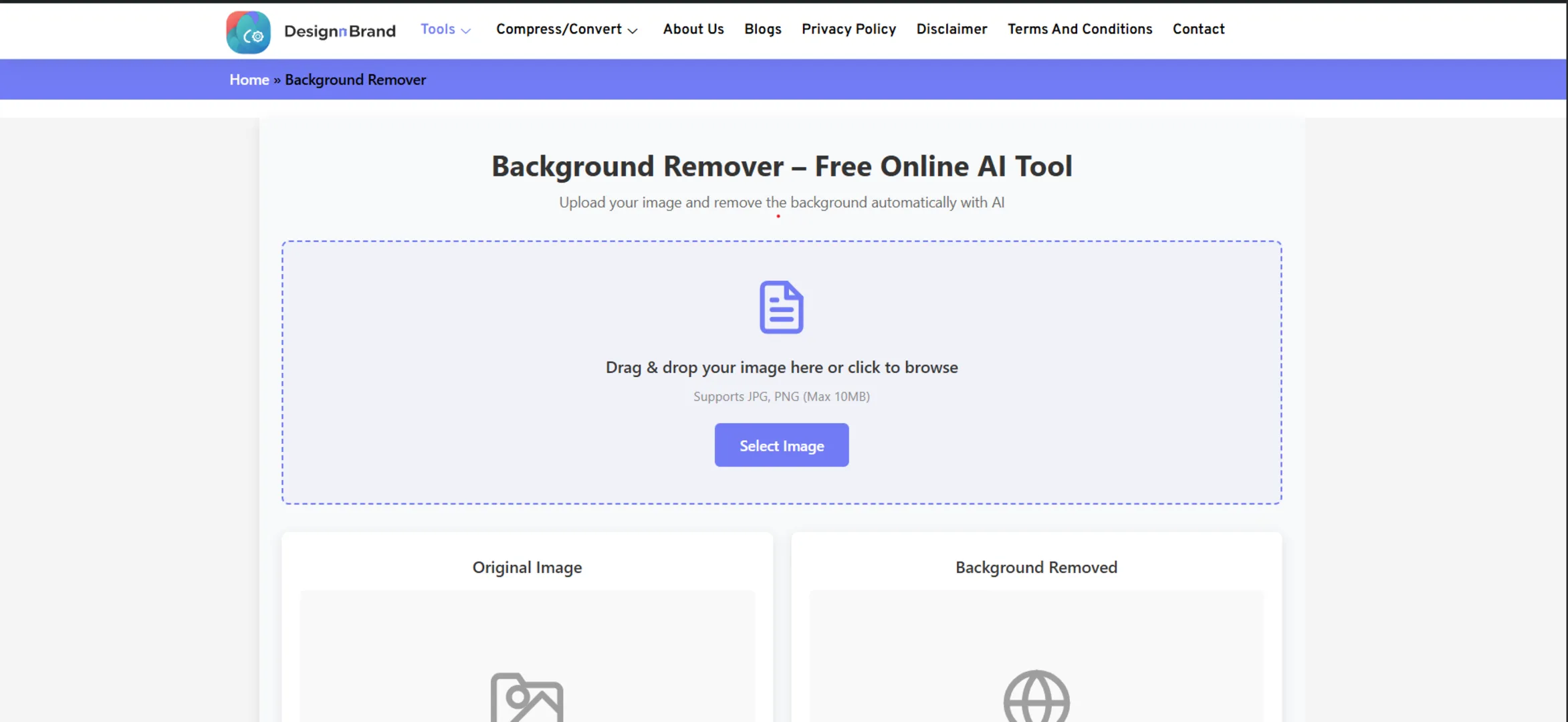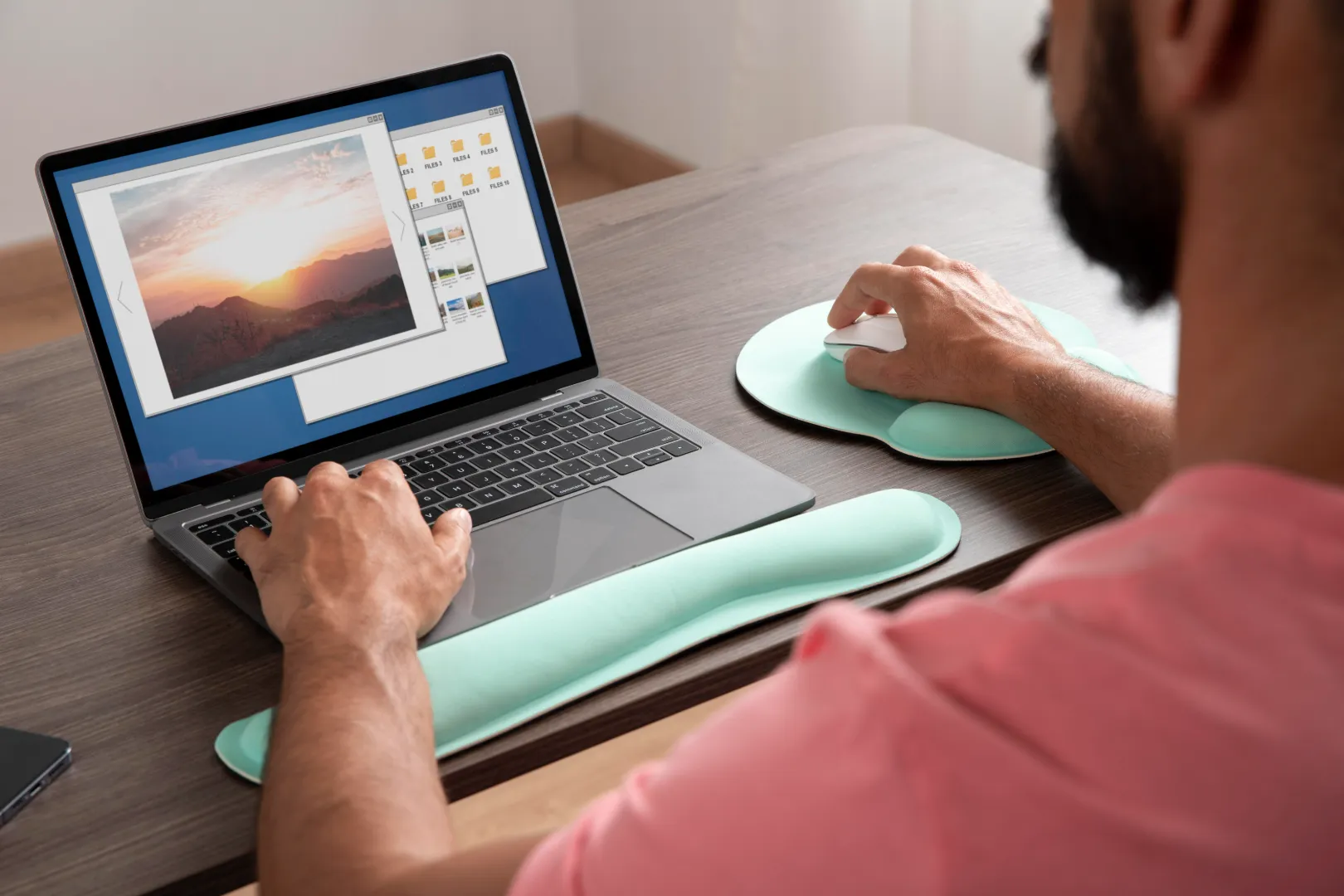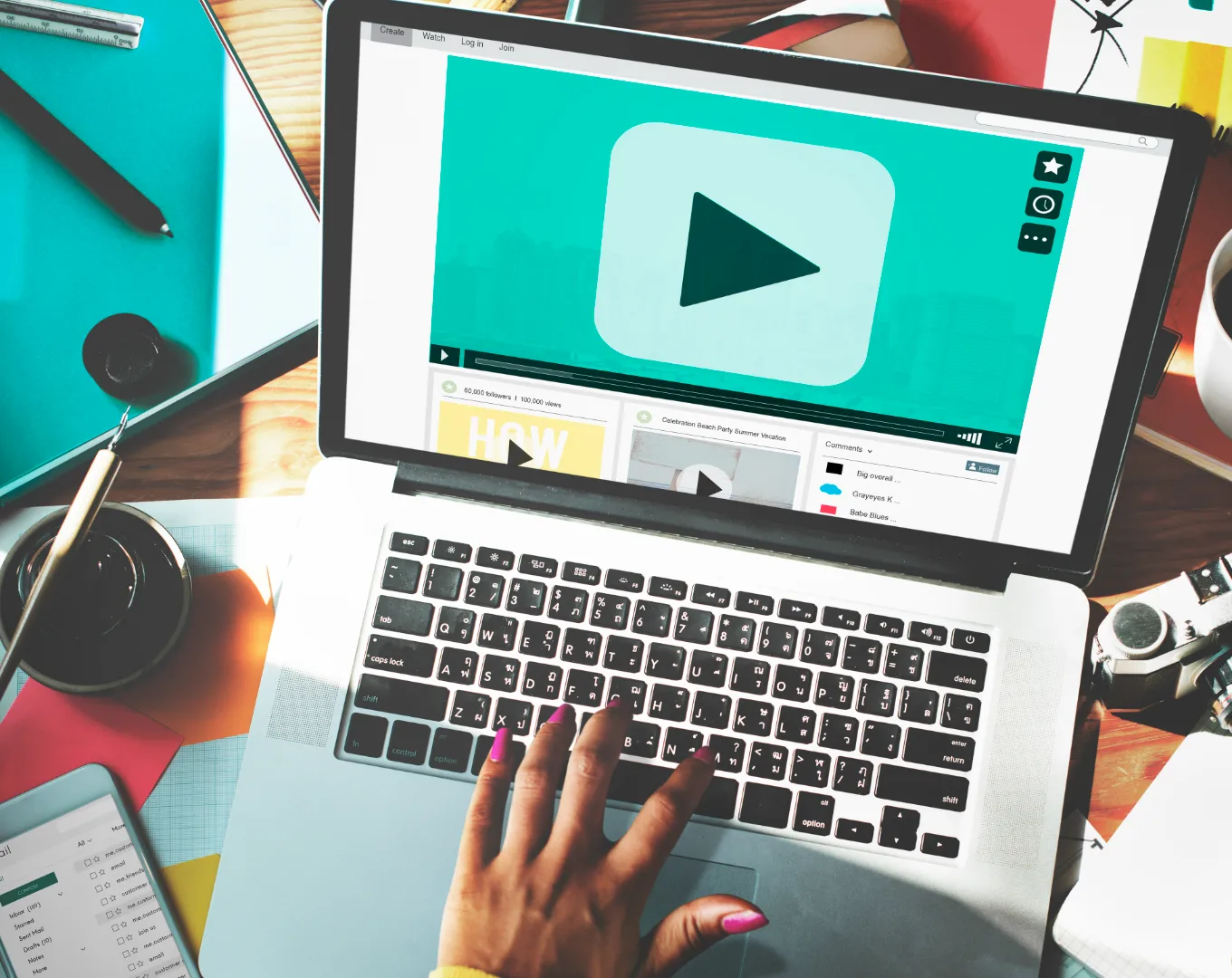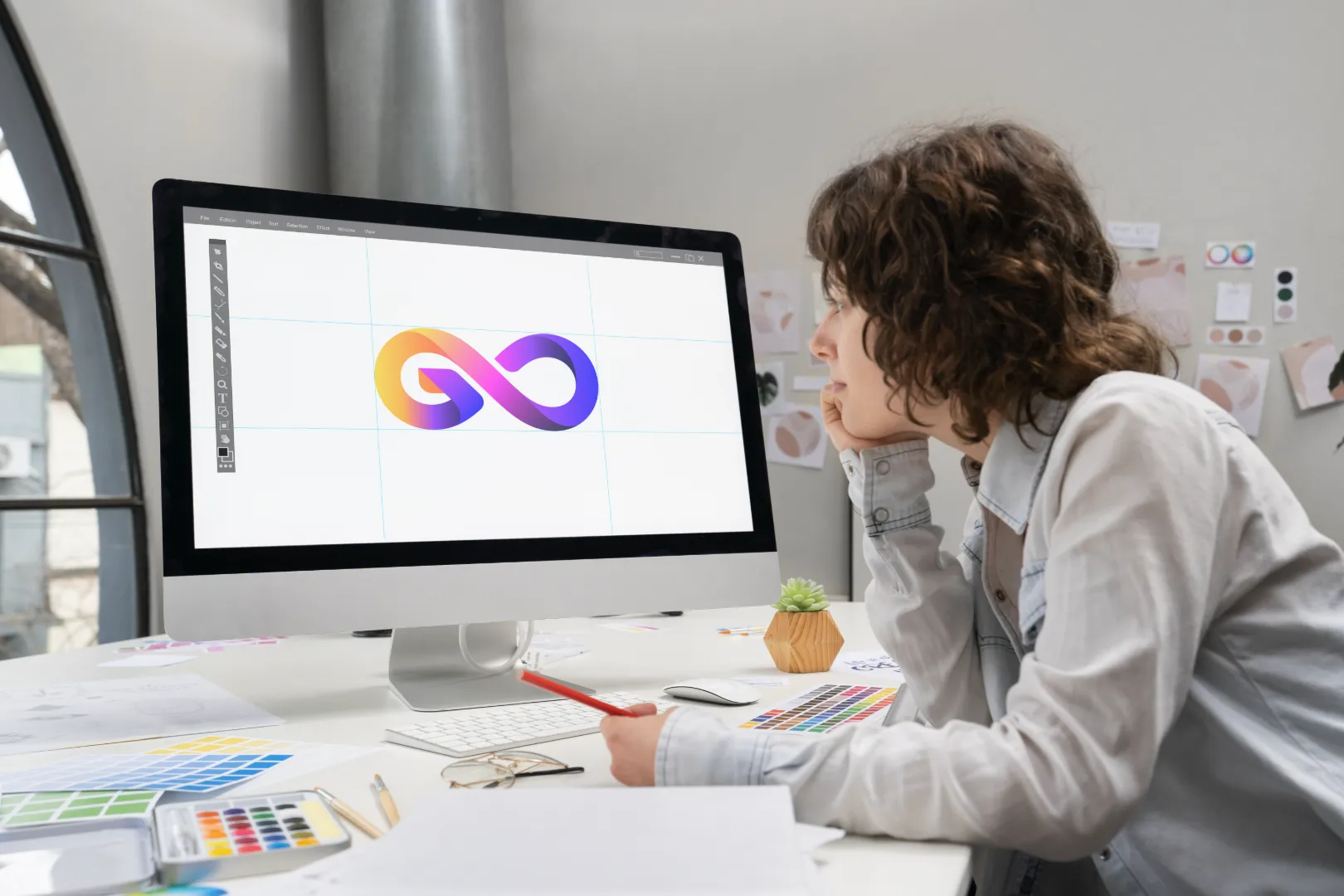I’ll never forget the first time I tried to remove a background from a photo. I was creating a logo for a friend’s new Etsy shop. I spent hours in a complicated software, meticulously tracing around their product with a shaky hand, trying to use tools I didn’t understand. The result? A jagged, messy outline that looked like it had been chewed by a mouse.
I almost gave up on the whole project.
If you’ve ever felt that frustration—the sheer time-sink and technical barrier—I have fantastic news for you. The game has changed. Completely.
Thanks to Artificial Intelligence (AI), you can now remove backgrounds from images with a single click. No complex software, no steep learning curve, and definitely no shaky mouse skills required.
In this guide, I’ll walk you through exactly how to leverage these magical AI tools to get professional, clean results in seconds.
Why Remove a Background Anyway?
Before we dive into the “how,” let’s talk about the “why.” A clean, transparent background (that checkerboard pattern you see) is incredibly powerful. It allows you to:
- Create Professional Product Listings: Isolate your product so it pops on sites like Amazon or Etsy.
- Design Compelling Marketing Materials: Place your subject on any background for social media posts, flyers, or ads.
- Make Fun Social Media Content: Put yourself in front of the Eiffel Tower or on a tropical beach.
- Develop a Strong Brand Identity: Create clean logos and graphics that look great on any colored background.
The Magic Behind AI Background Removal
So, how does this sorcery work? These AI tools are trained on millions of images. They’ve learned to recognize the subtle differences between a main subject (like a person, pet, or product) and its background. When you upload a photo, the AI analyzes it, identifies the primary subject, and creates a precise mask to separate the two—all in a blink of an eye.
It’s not just about color contrast; it can understand hair, fur, translucent objects, and complex edges in a way that was once impossible without a professional editor.
Your Toolkit: The Best AI Background Removers in 2024
Here are my top picks for free, instant AI background removers. I’ve tested them all, and each has its own strengths.
1. DesignNBrand Background Remover
Let’s start with a tool that’s built for speed and simplicity. If you want a no-fuss, get-it-done experience, this is a perfect place to start.
- How it Works: Head to the DesignNBrand Background Remover page, upload your image, and watch the AI work its magic. Within seconds, you’ll have a download link for your image with a transparent background.
- Best For: Quick, everyday background removal for products, people, and objects.
- The Verdict: Incredibly straightforward. It’s a dedicated tool that does one job and does it well, making it ideal for beginners or anyone who needs a fast result.
2. Remove.bg
This is arguably the most famous tool in this space, and for good reason. Its AI is exceptionally powerful, especially with human subjects.
- How it Works: Go to Remove.bg, upload your photo, and it’s done. You can download a low-res version for free or sign up for high-res downloads.
- Best For: Photos of people and portraits. It’s brilliant at handling wispy hair.
- The Verdict: The gold standard for a reason. Its accuracy is often spookily good. The free version is perfect for social media graphics.
3. Adobe Express Background Remover
When you need the backing of a tech giant and the flexibility to edit further, Adobe’s free tool is a fantastic option.
- How it Works: Upload your image to the Adobe Express Background Remover. The AI removes the background instantly, and you can then use the Adobe Express suite to add text, new backgrounds, and more.
- Best For: Users who want to create a full-fledged design after removing the background.
- The Verdict: It’s part of a seamless, professional design workflow. The quality is top-notch, as you’d expect from Adobe.
4. Canva Background Remover
If you already live in Canva for your design work, this built-in tool will be your new best friend.
- How it Works: Upload an image to your Canva design. Click on the image, select “Edit image” from the toolbar, and then click “BG Remover.” It works with one click.
- Best For: Canva users who want to remove backgrounds and design all in one place.
- The Verdict: The integration is flawless. It saves you the step of using an external tool and re-uploading, streamlining your entire creative process.
Pro Tips for a Flawless Cutout
Even the best AI needs a good starting point. Follow these tips to ensure perfect results every time:
- Choose a High-Contrast Photo: The AI works best when there’s a clear distinction between your subject and the background. A plain, light-colored wall behind a dark-haired person is ideal.
- Mind the Edges: For the best results with hair or fur, try to avoid backgrounds that are a similar color. A dark dog against a dark sofa is much harder for the AI to separate.
- Check for Stray Hairs or Details: Sometimes, the AI might miss a few wispy hairs or leave a “halo” of the old background. Some advanced tools have a simple editor to refine these edges.
- Start with the Highest Quality Image: As with any editing, garbage in = garbage out. A sharp, high-resolution photo will always yield a better result than a blurry, pixelated one.
What’s Next? Using Your New Transparent Image
Once you have your subject isolated, the possibilities are endless! You can:
- Place it on a new background to create a completely different scene.
- Use it in a collage or product catalog.
- Add it to a document or presentation for a clean, professional look.
- Combine it with other tools. For example, once you have your product on a transparent background, you might need to Resize it for a specific platform using a free tool like the one on our site.
Frequently Asked Questions
Q: Are these AI tools really free?
A: Yes! All the tools listed above offer a robust free version. Some may have limitations on download resolution or number of images per day for free users, but they are more than enough for most personal and small business needs.
Q: Can they handle complex things like glass or fine lace?
A: They are surprisingly good, but these are still challenging. You’ll get the best results with a clear, high-quality image. For extremely complex subjects, a bit of manual touch-up might be needed (which some paid versions offer).
Q: Is my data safe with these online tools?
A: Reputable tools like Adobe and Canva have strong privacy policies. However, it’s always best to avoid uploading highly sensitive or confidential images to any online tool.
Conclusion: Your Creative Superpower, Unlocked
The ability to cleanly remove a background is no longer a specialized skill. It’s a creative superpower that is now accessible to everyone. The barriers of time, money, and technical complexity have been demolished by AI.
So, what will you create? A professional logo for your passion project? Eye-catching social media ads for your small business? Go find a photo and try one of these tools. That moment of magic—when the background vanishes in a second—never gets old. Your inner graphic designer is about to have a lot more fun.