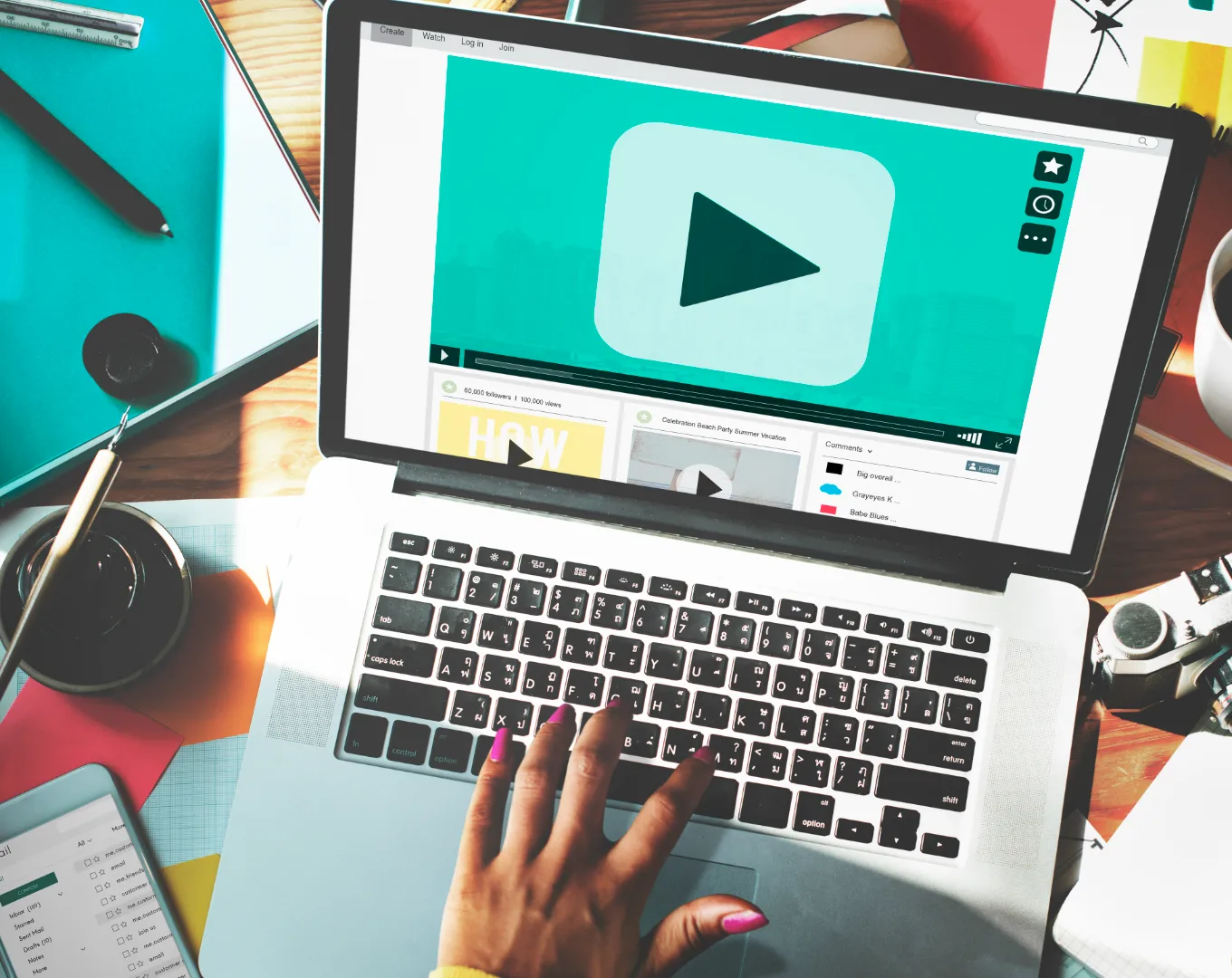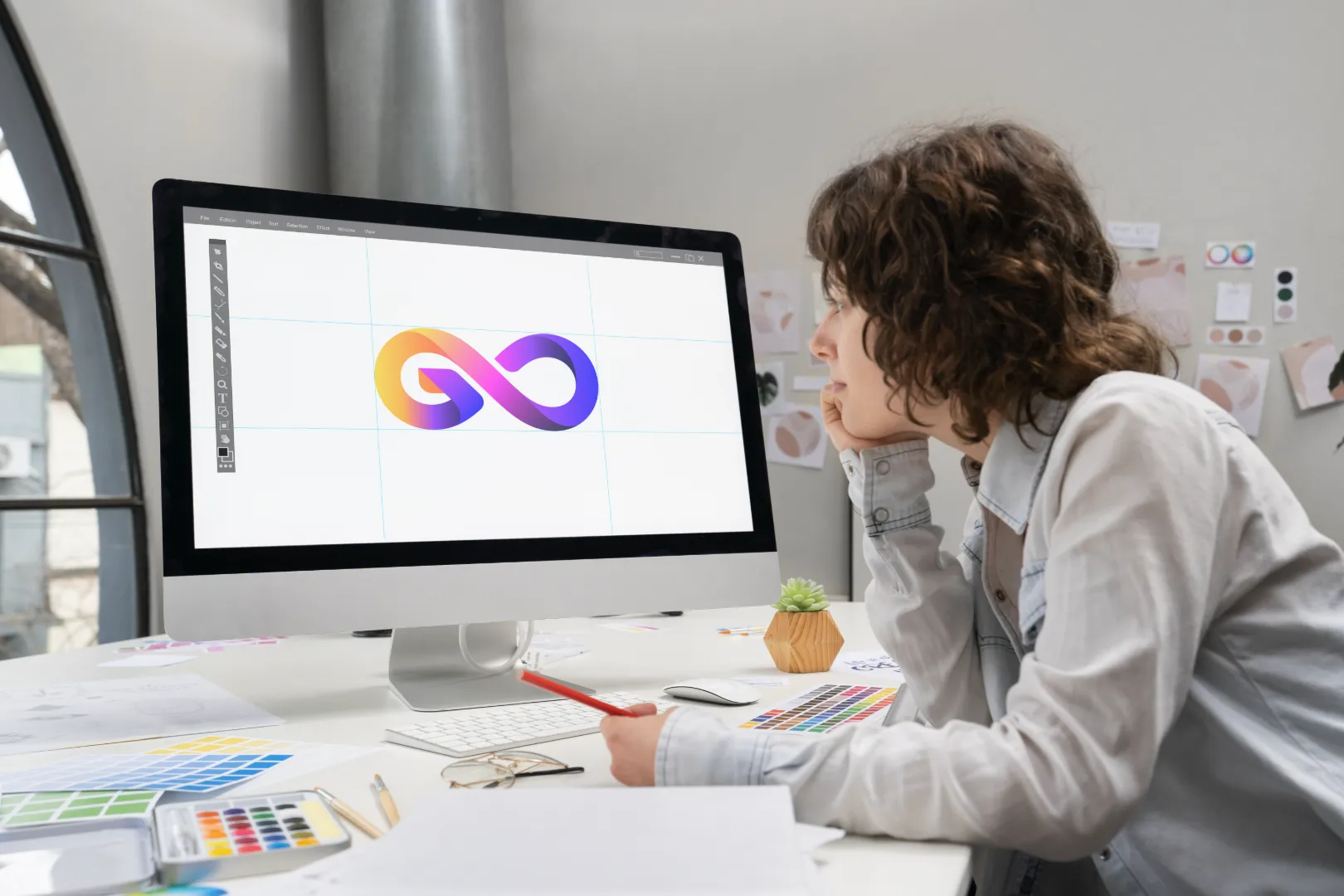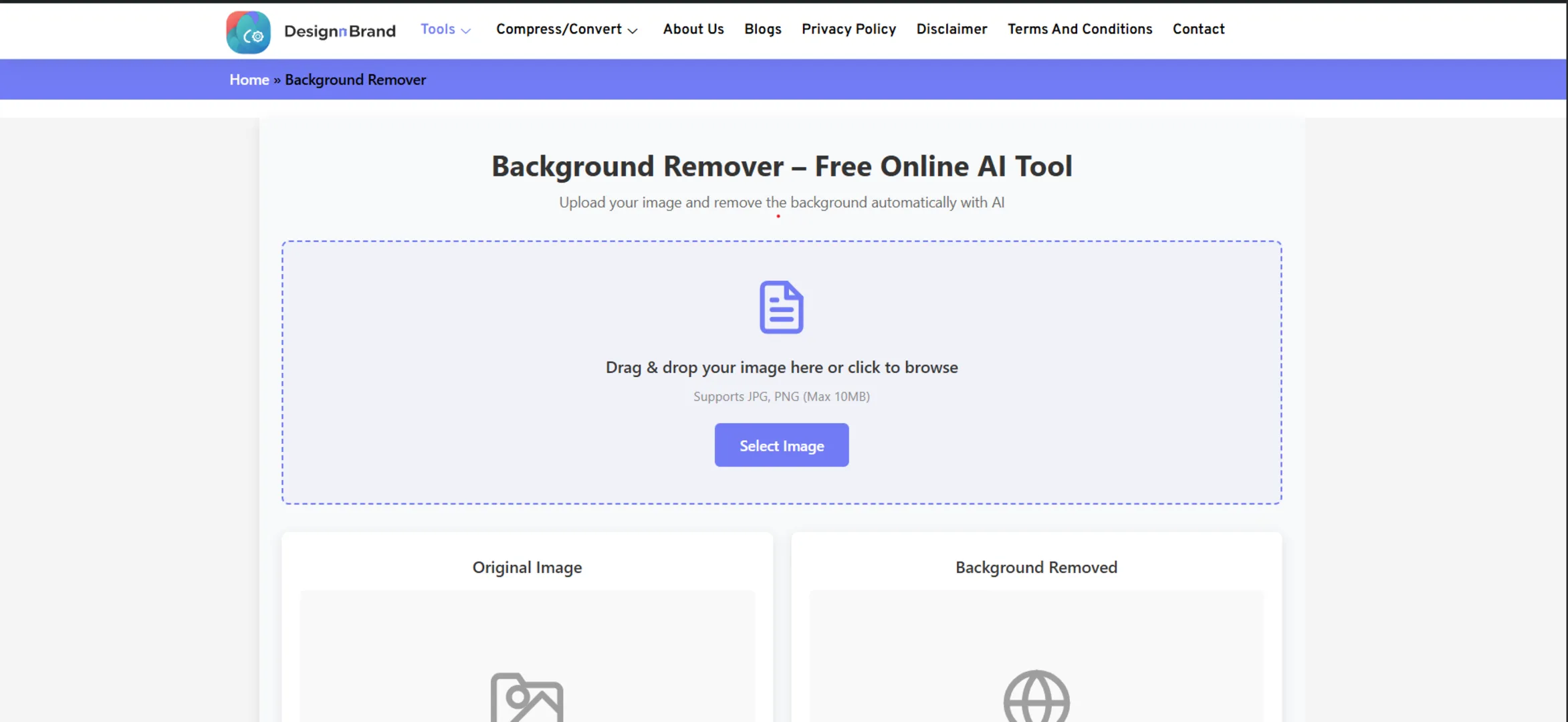It’s a modern digital nightmare.
You’ve just finished crafting the perfect document—a stunning portfolio, a critical business report, or a photo-filled presentation. You go to send it, and your email client flashes a dreaded red error: “File too large to attach.”
Your heart sinks. That 50MB PDF is a brick wall between you and your deadline.
We’ve all been there. The immediate reaction is often a frantic Google search: “How to make PDF smaller?” followed by the fear that compressing it will turn your crisp, professional document into a blurry, unreadable mess.
What if I told you that you can reliably, safely, and significantly reduce your PDF file size in seconds, for free, and without any special software?
This isn’t magic; it’s about using the right tools for the job. In this guide, we’re diving deep into the 7 best free online PDF compressors. We’ll explore what makes each one unique, walk you through how to use them, and arm you with the knowledge to compress your files like a pro.
Part 1: Why on Earth Do You Need to Compress a PDF?
Before we jump into the tools, let’s quickly demystify why PDFs get so big and why shrinking them matters.
The “Why Are You So Big?” Mystery
PDFs are fantastic containers, but they can become bloated for a few key reasons:
- High-Resolution Images: This is the #1 culprit. A single high-megapixel photo from a modern camera can be 5-10MB on its own. Drop a few of those into a PDF, and the size balloons.
- Embedded Fonts: To ensure your document looks the same on every device, PDFs often embed the entire font file, which can add hundreds of kilobytes per font.
- Inefficient Encoding: Sometimes, the way data is stored inside the PDF isn’t optimized, leading to unnecessary bloat.
- Uncompressed Elements: While PDFs often compress internal data, some elements might remain uncompressed, especially in documents created from non-professional software.
The “Why Should I Care?” Reality
A smaller PDF isn’t just a nice-to-have; it’s often a necessity.
- Email Attachments: Most email servers (like Gmail, Outlook) have attachment size limits, typically around 25MB. A compressed PDF ensures your message gets through.
- Website Performance: If you host PDFs on your website (for menus, brochures, catalogs), large files will drastically slow down your page load times. This hurts user experience and your Google search ranking, as page speed is a confirmed ranking factor.
- Cloud Storage: Every megabyte you save is space freed up in your Google Drive, Dropbox, or OneDrive. It adds up quickly.
- Professionalism & Speed: Sending a lean, fast-to-download file is simply more professional and respectful of your recipient’s time and data.
Part 2: Compression 101: Lossy vs. Lossless Explained Simply
This is the most important concept to understand. The fear of “losing quality” stems from not knowing the difference between these two methods.
- Lossless Compression: Think of this like putting a regular folder into a .ZIP file. The data is squeezed into a smaller space using clever algorithms, but when it’s “unzipped” (or opened), every single bit of original data is restored. The quality is perfectly preserved. This is ideal for text-heavy documents, resumes, and legal contracts where every pixel and character must remain intact.
- Lossy Compression: This method permanently removes data to achieve a smaller file size. It does this strategically, targeting details the human eye is less likely to notice, especially in images. The more you compress, the more data is discarded, and the more quality you lose. This is useful for image-heavy documents where a slight reduction in image quality is an acceptable trade-off for a massively smaller file.
The Golden Rule: Always try lossless compression first. If the file size reduction isn’t enough, then cautiously try a light lossy compression.
Part 3: The Top 7 Free Online PDF Compressors
Here are the champions of PDF compression, each with its own strengths and ideal use case.
1. DesignNBrand PDF Compressor
We built our tool to be the perfect blend of power, simplicity, and privacy. It’s designed for users who want a no-nonsense, effective compression without the clutter.
- Best For: Everyday users who need a quick, reliable compression with a clear interface.
- Key Features:
- Intelligent compression that automatically chooses the best method.
- A clean, ad-free interface that gets straight to the point.
- Strong privacy policy with file deletion after processing.
- How to Use It:
- Navigate to the DesignNBrand PDF Compressor page.
- Drag and drop your PDF file into the upload box.
- The tool will automatically process and compress your file.
- Download your new, smaller PDF instantly.
- The Verdict: For a fast, straightforward, and effective compression, this tool is an excellent starting point. It removes the guesswork and delivers results.
2. iLovePDF PDF Compressor
A titan in the world of online PDF tools, iLovePDF is incredibly popular for a reason. It’s feature-rich and highly effective.
- Best For: Users who want granular control over their compression level.
- Key Features:
- Offers three compression levels: High (extreme compression), Medium (recommended), and Low (less compression).
- Shows a clear before-and-after file size comparison.
- Integrates with Google Drive and Dropbox for easy upload and download.
- How to Use It:
- Go to the iLovePDF Compress PDF page.
- Select your file and choose your desired compression level.
- Click ‘Compress PDF’ and download the result.
- The Verdict: The ability to choose your compression level makes iLovePDF incredibly versatile. It’s a workhorse you can rely on for almost any task.
3. Smallpdf PDF Compressor
Smallpdf is another heavyweight contender, known for its sleek design and robust performance. It’s often considered the main rival to iLovePDF.
- Best For: A polished user experience and a suite of related PDF tools.
- Key Features:
- A simple drag-and-drop interface with a satisfying visual feedback loop.
- Also offers a “Basic” and “Strong” compression mode.
- Excellent optimization for images within PDFs.
- How to Use It:
- Visit the Smallpdf Compress PDF tool.
- Upload your file and let it automatically choose the best compression, or select the “Optimize” tool for more control.
- Download your compressed file.
- The Verdict: Smallpdf is a joy to use. If you appreciate good design and need a tool that “just works,” this is a top choice.
4. Adobe Acrobat Online Compressor
When the company that invented the PDF offers a free tool, you pay attention. Adobe’s compressor leverages its deep understanding of the PDF format.
- Best For: Users who want the assurance of the official source and high-fidelity results.
- Key Features:
- From the creators of the PDF, ensuring maximum compatibility.
- Simple two-step process: upload and download.
- High-quality compression that prioritizes integrity.
- How to Use It:
- Head to Adobe Acrobat Online’s Compress tool.
- Select your file and wait for the processing to complete.
- Sign in with a free Adobe account to download your file.
- The Verdict: You can’t get more official than this. It’s a trustworthy and reliable option, though it requires a free account to download.
5. PDF24 Tools PDF Compressor
A hidden gem from Germany, PDF24 offers a vast suite of completely free tools with a strong focus on privacy and offline capability.
- Best For: Privacy-conscious users and those who need to handle sensitive documents.
- Key Features:
- All processing is done locally on your browser where possible, or on their secure German servers.
- No file size limits for the online tool.
- Offers a downloadable desktop version for completely offline work.
- How to Use It:
- Go to the PDF24 Tools Compress PDF page.
- Upload your file and adjust the compression settings if needed.
- Download the compressed file without any account required.
- The Verdict: PDF24 is the champion of privacy. It’s the best choice for legal documents, confidential reports, or anyone wary of uploading sensitive data.
6. Soda PDF Online Compressor
Soda PDF brings a full-office suite approach to the PDF world, and its free online compressor is robust and user-friendly.
- Best For: Users who are already familiar with or use other Soda PDF products.
- Key Features:
- Clean and intuitive interface.
- Good compression ratios without aggressive quality loss.
- Integrates with their other free online tools like merge and split.
- How to Use It:
- Find the Soda PDF Compress tool.
- Upload your file and let it process.
- Download the result.
- The Verdict: A solid, reliable performer in a crowded field. It may not have the flashiest features, but it gets the job done well.
7. PDF2Go PDF Compressor
PDF2Go is a versatile online toolkit that includes a capable and flexible compressor.
- Best For: Users who need more than just compression, including basic editing and conversion features.
- Key Features:
- Allows you to manually set a target file size (a rare and useful feature).
- Provides a quality slider for fine-tuned, lossy compression.
- Includes a preview function to check quality before downloading.
- How to Use It:
- Navigate to PDF2Go Compress PDF.
- Upload your file and use the slider to choose your compression strength.
- Preview, then download your file.
- The Verdict: The ability to set a target file size is a killer feature if you have a strict limit to meet (e.g., a university submission portal with a 10MB cap).
Part 4: Pro Tips for Maximum Compression
To get the best results from any of these tools, keep these tips in mind:
- Pre-Optimize Your Images: Before creating your PDF, use a free tool like TinyPNG or our own Image Resizer to reduce the size of the images you plan to insert. A smaller source image leads to a much smaller final PDF.
- Choose the Right Tool for the Job:
- For text documents, use a lossless compressor (PDF24, Adobe).
- For image-heavy PDFs, use a tool with adjustable settings (iLovePDF, Smallpdf, PDF2Go).
- For sensitive files, prioritize privacy-focused tools (PDF24).
- Don’t Over-Compress: If you’re using a lossy tool, start with the medium or “recommended” setting. Only increase the compression if the file size is still too large. Always check the preview if the tool offers one.
- Consider the Source: A PDF created from a scan of a physical document is just a big image. These compress very well with lossy tools. A PDF created from Microsoft Word with mostly text will see a smaller reduction but can use lossless compression.
Frequently Asked Questions (FAQ)
Q: Is it safe to use free online PDF compressors?
A: Generally, yes, especially with reputable services like Adobe, iLovePDF, and Smallpdf. They use secure (HTTPS) connections and have clear privacy policies. For highly confidential documents, use a privacy-focused tool like PDF24 or consider investing in offline desktop software.
Q: Why did my file get larger after compression?
This is rare but can happen. If your original PDF was already highly optimized or contained mostly text, the compressor’s attempt to re-encode it might add a tiny bit of overhead. If this happens, try a different tool.
Q: What’s the difference between “Compress PDF” and “Optimize PDF”?
The terms are often used interchangeably. However, “Optimize” can sometimes include additional cleanup, like removing unused fonts, objects, or metadata, leading to even smaller file sizes.
Q: Can I compress a PDF without losing quality?
Yes! This is exactly what lossless compression does. Tools like PDF24 and the “Low Compression” setting on iLovePDF are designed for this purpose. The file size reduction will be more modest, but quality will be perfectly preserved.
Q: Are there any file size limits?
Most free online tools have a limit, usually between 50MB and 200MB. Our DesignNBrand PDF Compressor and others are built to handle files within this common range. Always check the tool’s website for its specific limits.
Conclusion: Reclaim Your Digital Space
That “File too large” error doesn’t have to be a dead end. It’s merely a suggestion that your file needs a little digital diet. With these seven powerful and free tools at your disposal, you have everything you need to shrink any PDF for email, web, or storage.
The best part? You don’t need to be a tech wizard. It’s as simple as dragging, dropping, and clicking.
So, the next time you’re faced with a monstrous PDF, don’t panic. Don’t waste time trying to split it into ten emails. Just open your tool of choice—whether it’s the streamlined DesignNBrand PDF Compressor, the powerful iLovePDF, or the ultra-private PDF24—and take back control. Your inbox, your website visitors, and your cloud storage will thank you.